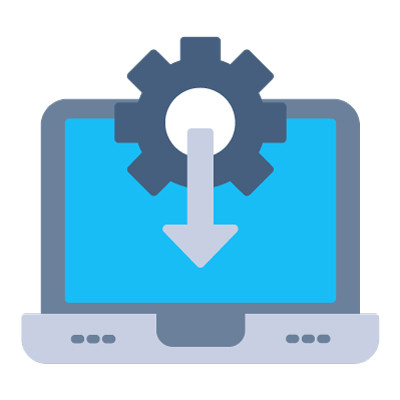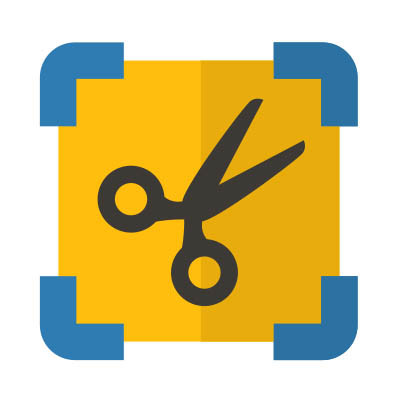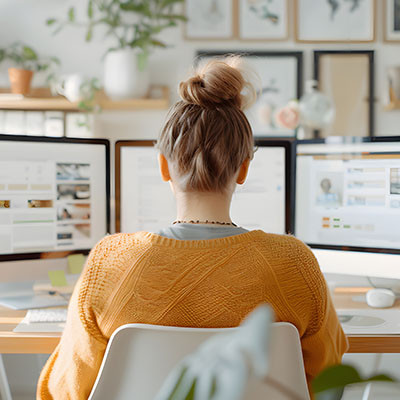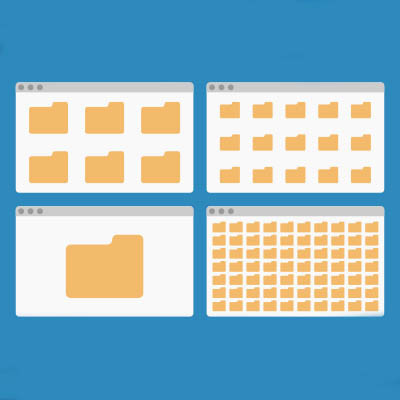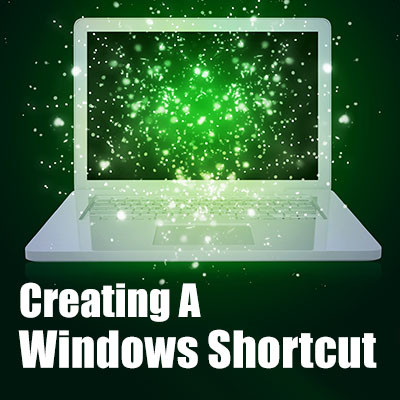For those of you making the exciting leap from macOS to Windows, we understand that while the fundamental principles of computing remain, the execution often differs. In our ongoing series, we're dedicated to guiding you through these transitions, ensuring your journey into the Windows ecosystem is as smooth as possible. Today, we're tackling a universal computing challenge: the frozen application.
CIT Solutions Blog
Windows 10 is rapidly reaching the end of its secure lifetime, with support scheduled to end on October 14, 2025. While this doesn’t mean that the OS will no longer be available to use, it does mean that it will no longer be able to be safely and securely used—a critically important distinction.
That is, however, unless you pay for the Windows 10 Extended Security Updates… but is this a feasible or maintainable strategy for businesses?
Windows 11 takes a page out of Apple’s design playbook and features a taskbar that, instead of being off to the side, is smack in the middle of the toolbar. While some may like this change, others may not.
Fortunately for these others, a simple setting change can return the taskbar to its familiar place like on older versions of Windows.
As you should be aware by this point, the Windows 10 operating system is reaching its end of support on October 15 of this year—meaning that it will no longer receive updates of any kind afterward, including critical security updates. What you may not know, however, is that Microsoft is following suit and pulling Office support around the same time.
If you want more productivity from the workday, then multiple monitors can help you achieve this goal. You might run into the issue of “ghost monitors,” though, where your PC believes you are connected to screens when you’re not. If you experience this issue and your application windows are off-screen and unobtainable, you’ll find this week’s tip helpful.
Windows 11 features a robust desktop environment with a lot of neat tricks and customizations to work more effectively. Controlling your Windows desktop experience can enhance productivity and streamline the way you interact with your computer. In today’s blog, we give you four tips to help you customize and manage your Windows environment more efficiently.
Since the Windows 95 operating system, Microsoft has been separately publishing 15 free utilities to add significant capabilities intended to help a user make some small tweaks and adjustments in a relatively safe way, as compared to what would otherwise be necessary to make these changes. Microsoft PowerToys are still available today, so let’s discuss what some of them can do…and how you should go about getting these tools, if so you choose.
Do you have a file or folder on your PC that you always seem to access, yet you have to dig through countless folders or files in your organizational hierarchy to find it? Windows makes it simple to add a new shortcut to your PC. Here’s how you can make a shortcut to a file, folder, or program on your Windows computer.
While using your computer, you might have seen a black box pop up with a blinking cursor in it. This is what is commonly known as the command prompt. It’s helpful for IT administrators to perform certain tasks, but you probably won’t use it much yourself. That said, it’s fun to know what it does and what it’s used for!
You might be surprised by some of the security breaches and vulnerabilities out there, including some for apps that you would never suspect, like Windows’ Calculator application. Hackers are always looking for new ways to infect endpoints, and nothing exemplifies this better than this particular threat, one which utilizes the Windows 7 calculator app to launch attacks against Microsoft operating systems.
While your attention is likely more dedicated to how you use your computer while it’s on, it is just as important to consider the different ways that you can turn your computer off, in a manner of speaking. The varied options present in the Start menu will each have their own effect, so it is important to be aware of what these differences are. Let’s review what each option does so that you’ll be able to use them more appropriately.
Nowadays, a business’ network security needs to be amongst its top priorities if it is to have any chance of operating without undue risk of data breaches and other incidents. Admittedly, managing this sounds like a Herculean task, but a few relatively simple implementations can help give your security a considerable advantage as you lock down your business’ future. Here, we’ve reviewed four such areas you need to focus on.
If there is any industry that connected devices are undeniably useful in, it would have to be the medical field. Unfortunately, recent news would suggest that connected devices should be avoided as the BlueKeep vulnerability is still able to attack medical systems… for an unfortunate reason. Find out more by reading on.